How to create Transparent Background Image Gimp
First things first, download Gimpshop so you can practice along with the following directions! Gimpshop is like photoshop, but for free! And... it works on Macs and PCs!
If Gimpshop doesn't install properly on your computer, download Gimp. It's literally the exact same program, but Gimpshop looks more like Photoshop when it's open. Either will work!
I kept the same format as last week with the step by step directions with images... let me know how you like the format!
How To Give An Image A Transparent Background

Step 1: Download "Gimpshop" and install it.
(Gimpshop is very similar to Adobe Photoshop, but it,s free...)
Step 2: Open the program from your desktop and open the image that you want to work with.
Step 3: Click Layer > Transparency > Add Alpha Channel
Step 4: Click the magic wand tool in your toolbox. And click the white area of your photo (or whichever part you want to make transparent).
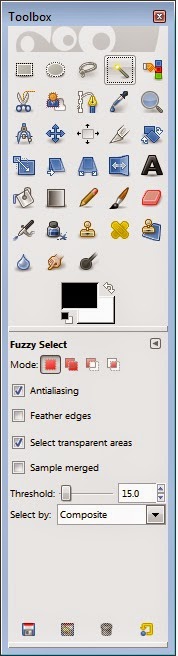
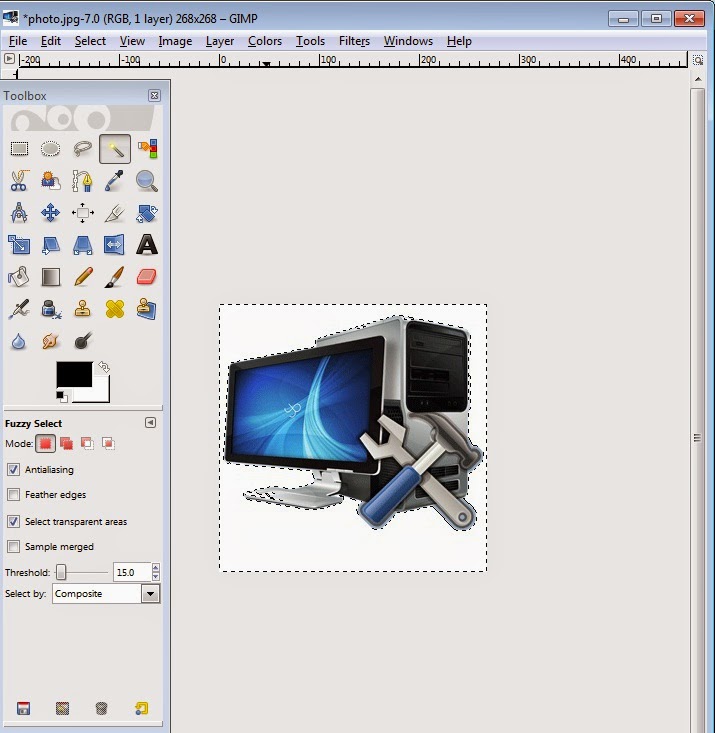






No Comment to " How to create Transparent Background Image Gimp "